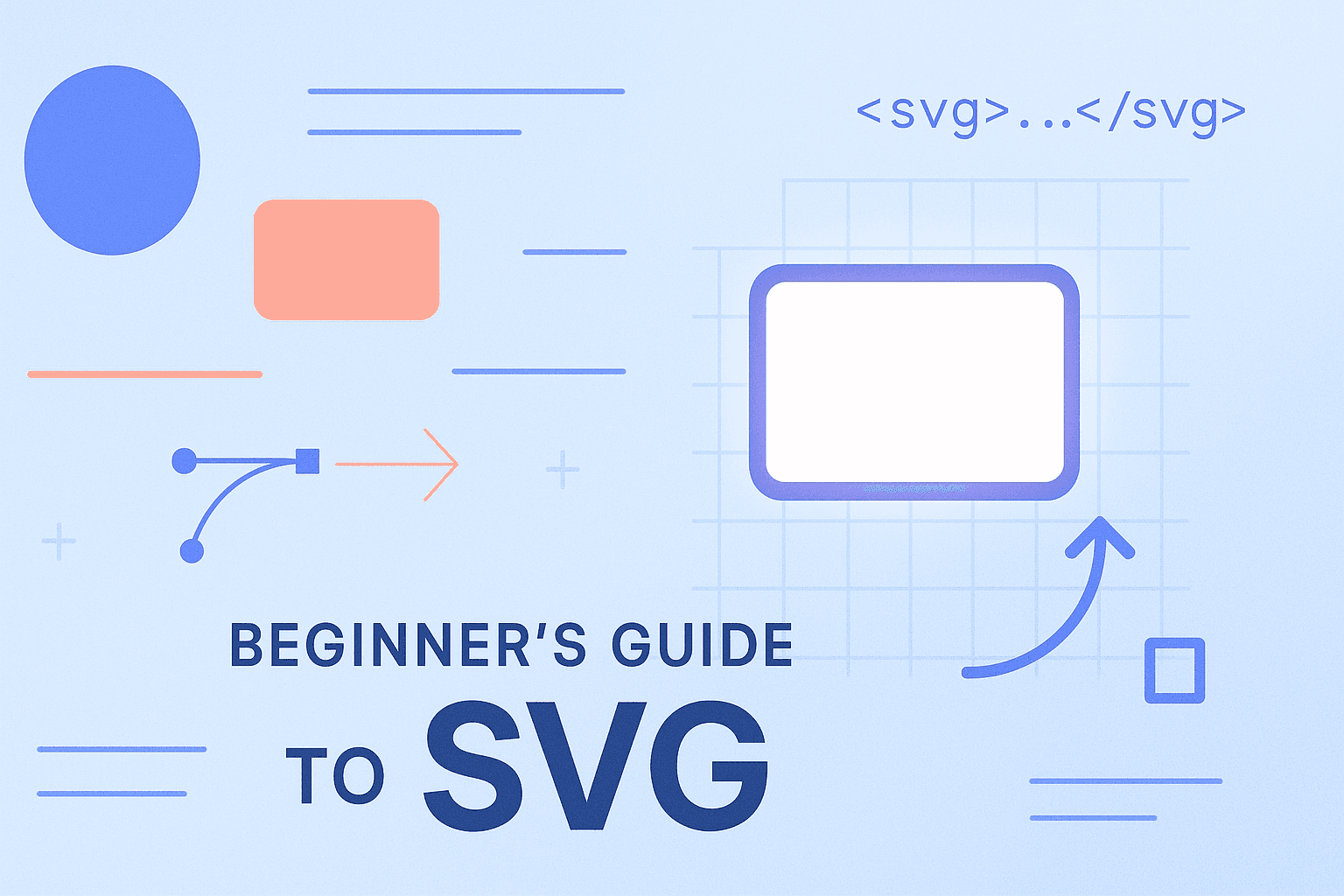
Getting Started with SVGs: A Beginner's Guide
Introduction
Picture this: you're browsing a beautifully designed website on your phone, then switch to your laptop, and somehow all the icons and graphics look just as crisp and perfect on both screens. No pixelation, no blurriness – just clean, sharp visuals that seem to magically adapt to any size. That's the power of SVGs at work!
If you've ever wondered how developers create those sleek icons, illustrations, and graphics that look amazing everywhere, you're in for a treat. SVGs (Scalable Vector Graphics) are one of the web's best-kept secrets for creating stunning visuals, and they're much more approachable than you might think. Whether you're just starting your web development journey or looking to add some visual flair to your projects, SVGs are about to become your new best friend.
What are SVGs?
At its heart, an SVG is like a recipe for drawing. Instead of storing every single pixel of color (like a photograph would), SVGs store mathematical instructions that tell the browser exactly how to draw shapes, lines, and curves.
Think of it this way: imagine you want to share a cake with a friend. You could either:
- Option A: Take a photo of your finished cake (this is like a JPEG or PNG – a raster image)
- Option B: Share the recipe so they can bake their own perfect cake (this is like an SVG – a vector image)
With Option A, if your friend tries to blow up that photo to poster size, it'll look pixelated and blurry. But with Option B, they can bake a perfect cake at any size – whether it's a cupcake or a wedding cake – because they have the instructions, not just a fixed image.
SVGs are written in XML (don't worry, it's just a markup language like HTML), which means they're essentially code that browsers can understand and render as graphics. This code-based nature is what gives SVGs their superpowers!
Why Use SVGs?
SVGs come packed with benefits that make them incredibly valuable for web developers:
• Scalability and Responsiveness: SVGs look crisp at any size, from tiny favicons to billboard-sized displays. They automatically adapt to different screen densities, so they'll look perfect on everything from older monitors to high-resolution Retina displays.
• Small File Sizes: Because SVGs store mathematical instructions rather than pixel data, simple graphics are often much smaller in file size compared to their raster counterparts. This means faster loading websites and happier users.
• Customization with CSS and JavaScript: Since SVGs are essentially code, you can style them with CSS just like any other HTML element. Want to change colors on hover? Add animations? Make interactive graphics? SVGs make it all possible.
• Accessibility: SVGs can include text descriptions and titles, making them accessible to screen readers and other assistive technologies. You can create graphics that everyone can enjoy and understand.
• SEO-Friendly: Search engines can read and index the text content within SVGs, potentially giving your site an SEO boost.
• No HTTP Requests: When embedded directly in HTML, SVGs don't require separate file downloads, reducing server requests and improving performance.
How to Use SVGs in HTML
The simplest way to add an SVG to your webpage is by embedding it directly in your HTML using the <svg> tag. Here's a basic example:
<!DOCTYPE html>
<html>
<head>
<title>My First SVG</title>
</head>
<body>
<h1>Welcome to SVGs!</h1>
<svg width="200" height="200">
<circle cx="100" cy="100" r="80" fill="lightblue" />
</svg>
</body>
</html>
That's it! This creates a light blue circle that's 200 pixels wide and 200 pixels tall. The SVG element acts like a canvas where you can draw various shapes.
Basic SVG Shapes
Let's explore some fundamental shapes you can create with SVGs. These building blocks will help you create more complex graphics later on.
Rectangle (<rect>)
Rectangles are perfect for creating boxes, bars, and geometric designs:
<svg width="300" height="200">
<rect x="50" y="30" width="200" height="100" fill="coral" />
</svg>
xandyset the position of the top-left cornerwidthandheightdetermine the sizefillsets the color inside the shape
Circle (<circle>)
Circles are great for buttons, icons, and decorative elements:
<svg width="200" height="200">
<circle
cx="100"
cy="100"
r="70"
fill="lightgreen"
stroke="darkgreen"
stroke-width="3"
/>
</svg>
cxandcyset the center point coordinatesrdefines the radiusstrokeadds a border colorstroke-widthcontrols the border thickness
Line (<line>)
Lines are useful for dividers, arrows, and connecting elements:
<svg width="300" height="100">
<line x1="20" y1="50" x2="280" y2="50" stroke="navy" stroke-width="4" />
</svg>
x1, y1set the starting pointx2, y2set the ending point- Lines need a
strokecolor to be visible (they have no fill)
You can combine these shapes to create more interesting graphics:
<svg width="300" height="200">
<rect
x="50"
y="50"
width="200"
height="100"
fill="lightcoral"
stroke="darkred"
stroke-width="2"
/>
<circle cx="150" cy="100" r="30" fill="white" />
<line
x1="120"
y1="100"
x2="180"
y2="100"
stroke="darkred"
stroke-width="3"
/>
</svg>
The viewBox and Making SVGs Scalable
The viewBox attribute is like looking through a window at your SVG drawing. It defines which part of your SVG should be visible and how it should scale.
Think of viewBox as a camera viewfinder. Just like you can zoom in or out with a camera while keeping the same photo proportions, viewBox lets you control what portion of your SVG is visible and how it scales.
The viewBox takes four values: viewBox="min-x min-y width height"
<svg width="400" height="300" viewBox="0 0 200 150">
<circle cx="100" cy="75" r="50" fill="purple" />
</svg>
In this example:
- The SVG display area is 400×300 pixels
- The
viewBoxshows coordinates from (0,0) to (200,150) - The circle appears twice as large because we're "zooming in" on a 200×150 coordinate system and displaying it in a 400×300 space
This is what makes SVGs truly scalable – you can change the width and height attributes without changing the viewBox, and your graphic will scale proportionally:
<!-- Small version -->
<svg width="100" height="75" viewBox="0 0 200 150">
<circle cx="100" cy="75" r="50" fill="purple" />
</svg>
<!-- Large version - same proportions! -->
<svg width="800" height="600" viewBox="0 0 200 150">
<circle cx="100" cy="75" r="50" fill="purple" />
</svg>
Styling SVGs
SVGs can be styled using attributes directly on the elements, or with CSS. Here are some key styling properties:
Using Attributes
<svg width="200" height="200">
<circle
cx="100"
cy="100"
r="80"
fill="lightblue"
stroke="navy"
stroke-width="5"
opacity="0.8"
/>
</svg>
Using CSS
You can also style SVGs with CSS, which gives you more flexibility:
<style>
.my-circle {
fill: lightblue;
stroke: navy;
stroke-width: 5px;
opacity: 0.8;
}
.my-circle:hover {
fill: darkblue;
transition: fill 0.3s ease;
}
</style>
<svg width="200" height="200">
<circle cx="100" cy="100" r="80" class="my-circle" />
</svg>
Common SVG styling properties include:
fill: The color inside shapesstroke: The border/outline colorstroke-width: The thickness of the borderopacity: Transparency (0 = invisible, 1 = fully opaque)stroke-dasharray: Creates dashed lines
Creating Complex Shapes with Paths
While basic shapes are great, sometimes you need something more custom. That's where the <path> element comes in – it's like having a magic pen that can draw anything you imagine!
Paths use a mini-language of commands to draw lines and curves:
<svg width="200" height="200" viewBox="0 0 200 200">
<!-- A simple triangle -->
<path
d="M 100 20 L 180 160 L 20 160 Z"
fill="orange"
stroke="darkorange"
stroke-width="3"
/>
</svg>
The d attribute contains the drawing commands:
M 100 20= Move to point (100, 20)L 180 160= Draw a Line to (180, 160)L 20 160= Draw another Line to (20, 160)Z= Close the path (connects back to the starting point)
Here's a fun heart shape:
<svg width="200" height="200" viewBox="0 0 200 200">
<path
d="M 100 150 C 100 150, 80 120, 80 100 C 80 80, 100 80, 100 100 C 100 80, 120 80, 120 100 C 120 120, 100 150, 100 150 Z"
fill="red"
/>
</svg>
Don't worry about memorizing all the path commands right away – there are great tools online that can generate paths for you!
Adding Text to SVGs
SVGs can include text that's crisp at any size and fully searchable:
<svg width="300" height="100" viewBox="0 0 300 100">
<text
x="150"
y="50"
text-anchor="middle"
font-family="Arial, sans-serif"
font-size="24"
fill="darkblue"
>
Hello, SVG World!
</text>
</svg>
You can even make text follow a path:
<svg width="300" height="200" viewBox="0 0 300 200">
<defs>
<path id="curve" d="M 50 100 Q 150 50 250 100" />
</defs>
<path
d="M 50 100 Q 150 50 250 100"
fill="none"
stroke="lightgray"
stroke-width="2"
/>
<text font-family="Arial" font-size="16" fill="navy">
<textPath href="#curve">This text follows a curved path!</textPath>
</text>
</svg>
Organizing with Groups
As your SVGs get more complex, you can organize elements using <g> (group) tags. Groups are like folders for your shapes:
<svg width="200" height="200" viewBox="0 0 200 200">
<g id="house" fill="brown" stroke="darkbrown" stroke-width="2">
<!-- House body -->
<rect x="50" y="80" width="100" height="80" />
<!-- Roof -->
<polygon points="40,80 100,40 160,80" fill="red" />
<!-- Door -->
<rect x="80" y="120" width="20" height="40" fill="darkbrown" />
<!-- Window -->
<rect x="110" y="100" width="15" height="15" fill="lightblue" />
</g>
</svg>
SVG Animations: Bringing Graphics to Life
Here's where SVGs get really exciting! You can animate them using CSS or built-in SVG animation elements.
CSS Animations
You can animate SVG properties just like any other CSS properties:
<style>
.spinning-circle {
animation: spin 2s linear infinite;
transform-origin: center;
}
@keyframes spin {
from {
transform: rotate(0deg);
}
to {
transform: rotate(360deg);
}
}
.pulsing-heart {
animation: pulse 1.5s ease-in-out infinite alternate;
}
@keyframes pulse {
from {
transform: scale(1);
}
to {
transform: scale(1.2);
}
}
</style>
<svg width="400" height="200" viewBox="0 0 400 200">
<!-- Spinning circle -->
<circle
cx="100"
cy="100"
r="40"
fill="lightblue"
stroke="navy"
stroke-width="3"
class="spinning-circle"
/>
<!-- Pulsing heart -->
<path
d="M 300 150 C 300 150, 280 120, 280 100 C 280 80, 300 80, 300 100 C 300 80, 320 80, 320 100 C 320 120, 300 150, 300 150 Z"
fill="red"
class="pulsing-heart"
/>
</svg>
Hover Effects
Create interactive elements that respond to user actions:
<style>
.interactive-rect {
fill: lightcoral;
transition: all 0.3s ease;
cursor: pointer;
}
.interactive-rect:hover {
fill: darkred;
transform: scale(1.1);
}
</style>
<svg width="200" height="200" viewBox="0 0 200 200">
<rect x="50" y="50" width="100" height="100" class="interactive-rect" />
</svg>
SVG-Specific Animations
SVG also has built-in animation elements for more complex animations:
<svg width="300" height="200" viewBox="0 0 300 200">
<circle cx="50" cy="100" r="20" fill="orange">
<!-- Move the circle across the screen -->
<animate
attributeName="cx"
values="50;250;50"
dur="3s"
repeatCount="indefinite"
/>
<!-- Change colors while moving -->
<animate
attributeName="fill"
values="orange;red;purple;orange"
dur="3s"
repeatCount="indefinite"
/>
</circle>
</svg>
Gradients and Patterns
Make your SVGs even more beautiful with gradients and patterns:
Linear Gradients
<svg width="300" height="200" viewBox="0 0 300 200">
<defs>
<linearGradient id="sunsetGradient" x1="0%" y1="0%" x2="100%" y2="0%">
<stop offset="0%" style="stop-color:orange" />
<stop offset="50%" style="stop-color:red" />
<stop offset="100%" style="stop-color:purple" />
</linearGradient>
</defs>
<rect x="50" y="50" width="200" height="100" fill="url(#sunsetGradient)" />
</svg>
Radial Gradients
<svg width="200" height="200" viewBox="0 0 200 200">
<defs>
<radialGradient id="ballGradient" cx="30%" cy="30%">
<stop offset="0%" style="stop-color:white" />
<stop offset="100%" style="stop-color:blue" />
</radialGradient>
</defs>
<circle cx="100" cy="100" r="80" fill="url(#ballGradient)" />
</svg>
Creating Interactive SVGs with JavaScript
You can make SVGs fully interactive using JavaScript:
<script>
function changeColor() {
const circle = document.getElementById('clickableCircle');
const colors = ['red', 'blue', 'green', 'orange', 'purple'];
const randomColor = colors[Math.floor(Math.random() * colors.length)];
circle.setAttribute('fill', randomColor);
}
</script>
<svg width="200" height="200" viewBox="0 0 200 200">
<circle
id="clickableCircle"
cx="100"
cy="100"
r="60"
fill="lightblue"
style="cursor: pointer;"
onclick="changeColor()"
/>
<text x="100" y="180" text-anchor="middle" font-size="12">
Click the circle!
</text>
</svg>
Performance Tips and Best Practices
As you dive deeper into SVGs, keep these tips in mind:
- Keep it simple: Start with basic shapes and gradually add complexity
- Optimize your paths: Remove unnecessary points and commands
- Use CSS classes: Instead of inline styles for better maintainability
- Group related elements: Use
<g>tags to organize your code - Mind the viewBox: Always set appropriate viewBox values for scaling
- Compress when needed: Tools like SVGO can optimize your SVG files
Taking SVGs Further
Ready for more advanced techniques? Here are some areas to explore:
- SVG Filters: Create effects like shadows, blurs, and lighting
- Clipping and Masking: Hide or reveal parts of your graphics
- SVG Icons Systems: Create reusable icon libraries
- Data Visualizations: Use libraries like D3.js with SVG
- SVG Sprites: Combine multiple icons into one file for better performance
Conclusion
Congratulations! You've just explored the incredible world of SVGs, from basic shapes to animations and beyond. You now understand that SVGs are like recipes for drawing – they're scalable, lightweight, customizable, and incredibly powerful for creating everything from simple icons to complex interactive graphics.
Here's what you've learned:
- SVGs are vector-based graphics that scale without losing quality
- Basic shapes are your building blocks, but paths let you create anything
- Text in SVGs is crisp, scalable, and accessible
- Groups help organize complex graphics
- Animations and interactions bring your graphics to life
- Gradients and patterns add visual richness
- JavaScript integration enables full interactivity
The best way to master SVGs is by experimenting! Try creating your own animated icon, build a simple data visualization, or design an interactive button. Start small, play around with different techniques, and don't be afraid to break things (that's how we learn!).
SVGs might seem overwhelming with all these features, but remember: you don't need to learn everything at once. Start with the basics and gradually add new techniques as you get comfortable. Every expert was once a beginner, and every complex SVG started with a simple shape.
The web is becoming more visual every day, and SVGs are your ticket to creating stunning, performant graphics that work beautifully everywhere. So grab your code editor, start with a simple shape, and let your creativity run wild!
Ready to get started? Try creating your own animated SVG icon today!